Register now and start:
- Accessing PAR Training
- Shopping PAR products & tools
- Using online assessments with PARiConnect
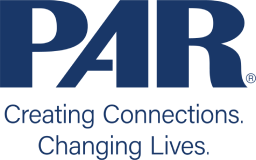
STOP! This is not a production site. This is the development environment for IT.
PARiConnect is a secure Internet platform that enables users to administer various PAR assessments and receive reports online. Assessment results can be obtained in three different ways: through administration of an on-screen, in-office assessment; through an on-screen, remote administration using the client’s computer; or through hand-entry of responses already obtained from a paper-and-pencil administration.
PARiConnect provides similar reports as those offered by the desktop versions of the software, including score reports, interpretive reports, and other types of reports, depending on the assessment administered and the options available. Reports are initially generated on-screen, but may also be printed or saved to your desktop. The version of the report saved to your desktop is a Rich Text Format (RTF) and may be edited in a word processing program such as Microsoft® Word, enabling you to add your own notes and observations to the report.
You must create a PARiConnect Log In ID and password when you establish your PARiConnect account.
PARiConnect can be customized for one of three types of users, as described below. Each type of user has a different level of permissions and therefore a different level of access to specific screens, paths, and sensitive client information.
Supervisor
Clinician or Psychologist
Research or Office Assistant
PAR Customer Support will need to speak with the new Account Supervisor to verify their qualifications. We will also need a letter requesting the change printed on company letterhead. You can print this letter on your company’s letterhead and email it to cs@parinc.com with the required information.
If the supervisor currently designated on your PARiConnect account has left your organization or otherwise changed roles you can request that we assign another user the Supervisor role on your existing PARiConnect account. To process this change request, a couple of steps are needed:
1.) We must receive a letter on your company letterhead explaining your request. PAR can provide a letter template for this purpose, so please Contact Us to obtain the template or you can contact us directly when signed into PARiConnect at https://dev01app.pariconnect.com/Help, simply click “Email Us” to request the letter template to initiate the change request.
2.) Once you send the signed letter to us, we will reach out to the new account supervisor via email to confirm their qualification details and acceptance of the responsibilities of the account supervisor role.
Once both steps are completed, we will process the change of Supervisor on your account and notify the new Supervisor the change has been made.
Four administration options are offered: on-screen, remote, paper-and-pencil, and digital record form.
On screen: PARiConnect is a client-centric system, so it’s as simple as setting up a client file and assigning the appropriate assessment to your client. After administration, you’ll be able to review and verify his or her responses and view the report. Print reports or download them to your desktop for easy editing.
Remote administration: The system allows you to e-mail an invitation to complete an assessment to anyone with an e-mail address. Once the client receives the invitation, he or she simply clicks on the link in the e-mail and takes the test. You’ll be notified immediately after the administration is complete. Quickly verify responses and run, edit, and print reports.
Paper-and-pencil: PARiConnect enables you to easily populate test forms with item responses and quickly get reports. Use your keyboard or mouse to enter item responses on a screen that replicates the look of the printed form; a unique magnifying box allows you to “zoom in” on each item row for easier viewing. There’s no need to purchase i-Admins for tests you don’t administer using PARiConnect—you just pay for the reports you generate.
Digital Record Form (Coming Soon!): Revolutionary way to administer performance-based tests by eliminating the shuffling of the paper record form pages with built in rules preventing errors in administration and scoring. Rely on the DRF within PARiConnect to streamline administration.
PARiConnect requires a Windows®-based or Mac desktop or laptop computer with an Internet connection and the latest version of one of the following web browsers: Chrome™, Safari®, or Firefox®. PARiConnect also runs on Microsoft Edge.
PARiConnect will run on any version of the Apple iPad with Safari version 10.0 or higher. A full-size iPad is required for valid on-screen administration of the RAIT or TOGRA. A word processing program (e.g., Microsoft Word) is required to download and edit PARiConnect-generated reports. If using an iOS device, a word-processing app or a PDF app (e.g., Microsoft Word or Adobe Acrobat Reader) are necessary to view and generate PARiConnect reports.
Telemedicine, also known as telehealth or telepractice, uses telecommunication technology (such as telephones, Internet sites, videoconference sites, social media, and e-mail) to deliver communications to and from practitioners and patients.
Psychologists should use their best judgment when determining if and when assessment tools are appropriate for use in the practice of telemedicine. Further, they should check local laws and regulations specific to their geographic location and should refer to APA's guidelines for telepsychology and their professional associations for guidance.
e-Stimulus Books can be downloaded via the original confirmation email or from the My Downloads page on parinc.com to one specific device. They may also be accessed via a web browser through PARiConnect, PAR’s online assessment platform.
To view e-Stimulus Books online, log in to your existing PARiConnect account and click on the Digital Library link in the Quick Links section. If you do not have a PARiConnect account, visit our PARiConnect register page to register. You can then access your e-Stimulus Books on-demand on any PARiConnect-compatible browser.
e-Stimulus Books are provided in a DRM-protected format that prohibits printing and copying any portion of the stimulus book. To download and view our e-Stimulus Books on your Windows or Mac computer, iPad, or Android tablet, you will need to install reader software that supports Adobe DRM. If you don’t already have an Adobe.com login and either Bluefire Reader or Adobe Digital Editions software installed on your device, you will need to download one of these programs and create an account. For the latest requirements and downloads, click the links below to visit the website for the reader of your choice.
Bluefire Reader (recommended): The Bluefire Reader app is available for Apple iOS, Android, and Windows. You may incur a small fee to download the app.
Adobe Digital Editions: Adobe Digital Editions software is a secure platform that allows users to download and view electronic publications for Apple iOS, Windows, and Android. Both the software and the Adobe.com account are available at no charge. However, please note that devices running on Apple’s recently released iOS15 will not display e-Stimulus Books correctly. If you are using iOS15, please use the Bluefire Reader app.
The main difference between the two stimulus books is display orientation. In-Person e-Stimulus Books are convenient alternatives to paper administration that allow you to administer stimuli face-to-face via tablet. It is meant to take the place of the print version. Once downloaded to your device, it displays stimuli upside down so that, when you are sitting across from your client, stimuli are presented to them right side up, just like a printed stimulus book.
Can I export Digital Record Form data?
Yes, you can export Digital Record Form data for single or multiple clients by going to the Exports tab in PARiConnect. The export includes client demographic information, item-level responses and scores, as well as subtest/index scores.
Yes, Response Forms are still required for subtests where the client needs to write a response. For the RIAS-2, this applies to the Speeded Picture Search subtest.
Are DRFs HIPAA compliant?
Yes. Any tablet or device with a touch screen is acceptable, though a minimum device diagonal of 9.7 inches is recommended.
The Digital Record Form (DRF) is an innovative tool designed to streamline the administration of performance-based tests. It uses built-in logic to progress to age-based start points for each subtest and seamlessly progress through each subtest based on the administration rules (i.e., basal, reverse, and discontinue rules). It simply replaces the printed Record Form; you can continue using your current paper or digital stimulus book. The DRF automatically tallies raw scores for each subtest, which can then be submitted for an interpretive or score report. You can also view a completed DRF at any time and generate a Digital Record Form PDF, which includes all item level information, verbatim responses, and notes, that can be saved or printed for your records.
No, DRFs are designed to be used for in-person administrations using the print stimulus books or In-Person e-Stimulus Books.
Yes. Just like using the Enter from Paper option on PARiconnect, score and interpretive reports can be generated once you have completed a Digital Record Form administration. Simply purchase the report uses that you need. No subscription fees are required.
Once you have completed a Digital Record Form administration, you can view the Digital Record Form by selecting the View button on the Completed Assessments tab on the PARiConnect Home screen. You can also generate a Digital Record Form PDF, which includes all item level information, verbatim responses, and notes, that can be saved or printed for your records.
We recommend:
The licensing works the same way as it does with our other programs. Each software license (purchase) is limited to a single user at any given time. The license can be tied to a single computer by installing the software locally, or it can be shared among multiple users by installing it to a network share. When a shared license is in use, other users attempting to run the program will be notified that it is temporarily unavailable. If simultaneous access is required, we recommend that you purchase multiple copies and install them in different locations.
Updates are small changes that do not affect the program features. PAR Customers will be notified of any updates deemed critical to the use of a program. All PAR software updates are available for download from the Software Downloads section of this website. Complete instructions are provided on-screen.
Upgrades are significant changes in either the decision rules of the program or the program features. With an upgrade, the version number of the program changes (e.g., from Version 1 to Version 2). Upgrade announcements are sent to purchasers of the earlier version. You may upgrade from an earlier version of the program at a cost that is significantly less than the price of the new version.
If you purchased the previous version within 90 days of the release of the upgrade, you are eligible to receive the new version at no cost.
Each software license (purchase) is limited to a single user at any given time. The license can be tied to a single computer by installing the software locally, or it can be shared among multiple users by installing it to a network share. When a shared license is in use, other users attempting to run the program will be notified that it is temporarily unavailable. If simultaneous access is required, we recommend that you purchase multiple programs and install them in different locations/network share drives. Alternatively, consider using our online assessment platform, PARiConnect, since it does not involve a limitation in simultaneous users.
Windows includes a utility that converts partitions to NTFS. For instructions, refer to Microsoft's support article.
Although Apple offers other methods of running selected Windows software on Macs, only Macs with Boot Camp and an installed version of 8 or 10 have the Windows functionality required to run PAR software. Specifically, Parallels Desktop for Mac will NOT run PAR software.
For more information about Boot Camp and Windows, contact your Apple dealer or visit the Apple website at http://www.apple.com/support/bootcamp/.
Our Technical Support Specialists are available Monday through Friday from 8 a.m. to 6:30 p.m., ET.
Email: Our Technical Support Specialists will allow you to provide information we need to assist you quickly. If you are using our software, please be sure to include any error message(s) you received and describe what you were doing when you got the error message(s).